I know what you are going to say: I’m weird, and apparently it makes no sense to spend time on things like this. But here it is: a post about setting different color schemes for VS Code, depending on which folder is open.
Why setting different colors is good for productivity
First, let us say right away: if you spend some any significant time in a program, making it look more pleasant, so that you’ll want to spend more time with it, is super productive. Plus, hacking things is fun, and fun is always a good way to spend time.
But there is also a contextual component. CGP Grey illustrates how it is good to compartimentalize your life, to train your brain to associate certain environments with a desire to focus on certain things:
In this case, when I see a particular color scheme, I will immediately start to think about the project associated with those colors. Also, as I work with different projects alternating them within a given day (sometimes using different programming languages), assigning a different color scheme to each project help me differentiate between them.
How to set and sync color schemes in VS Code
When you configure the editor’s settings, VS Code saves a JSON file with your customizations in a default location (see the aforelinked docs page). One of the settings is the color scheme. For my default color scheme, I like the Solarized Light theme:
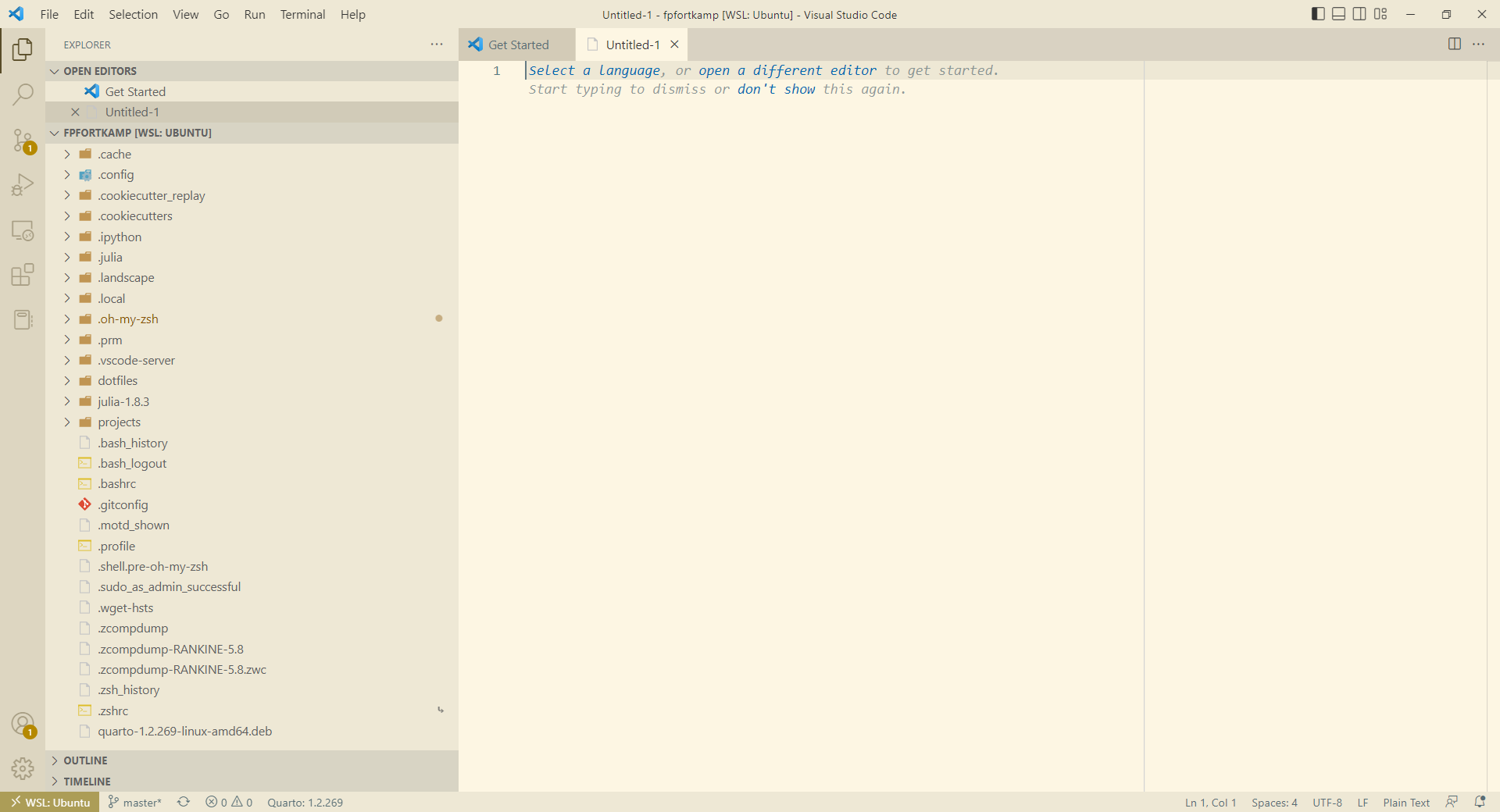
Now, how can this setting be changed based on the folder you open? It turns out you can open a particular folder in VS Code, which it calls a workspace (workspaces can actually combine different folders). In the Settings UI, you can set it to customize the workspace settings:
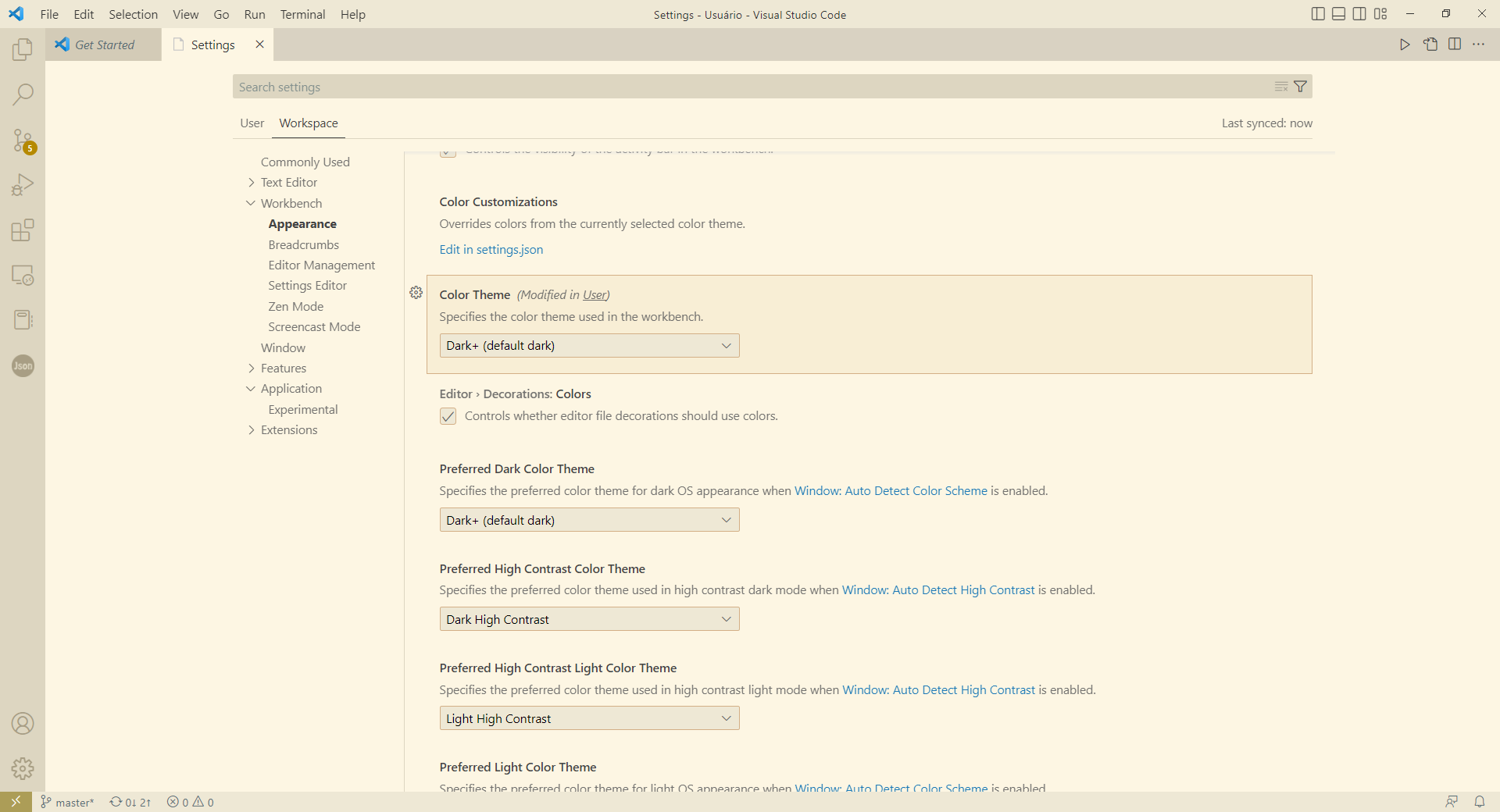
Now, when you save the settings, a settings.json file is created inside the folder you are in; in the figure below, I’ve setup the “local” color theme to a dark version of the solarized scheme - but this gets loaded only when I open up that particular folder!
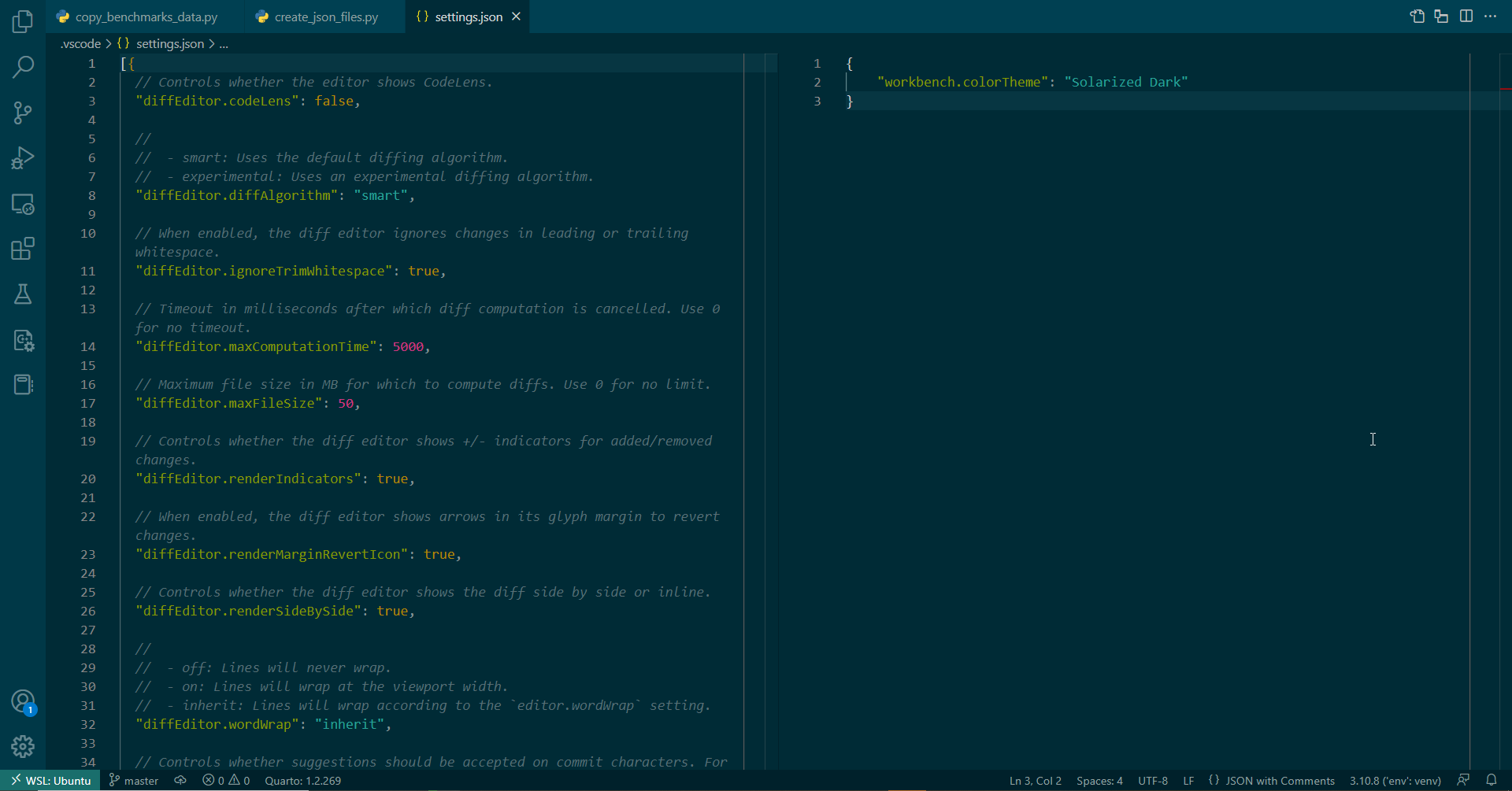
My color schemes
I’ll illustrate with two more projects to get you inspired. When I want to mess around with my dotfiles, I use a grey-ish, very utilitarian-looking color scheme (Atom Dark One):

But when I work in a project involving the Julia language, which is particularly associated with blue-purple colors (check their website), I configured VS Code with the “Tomorrow Night Blue” theme:
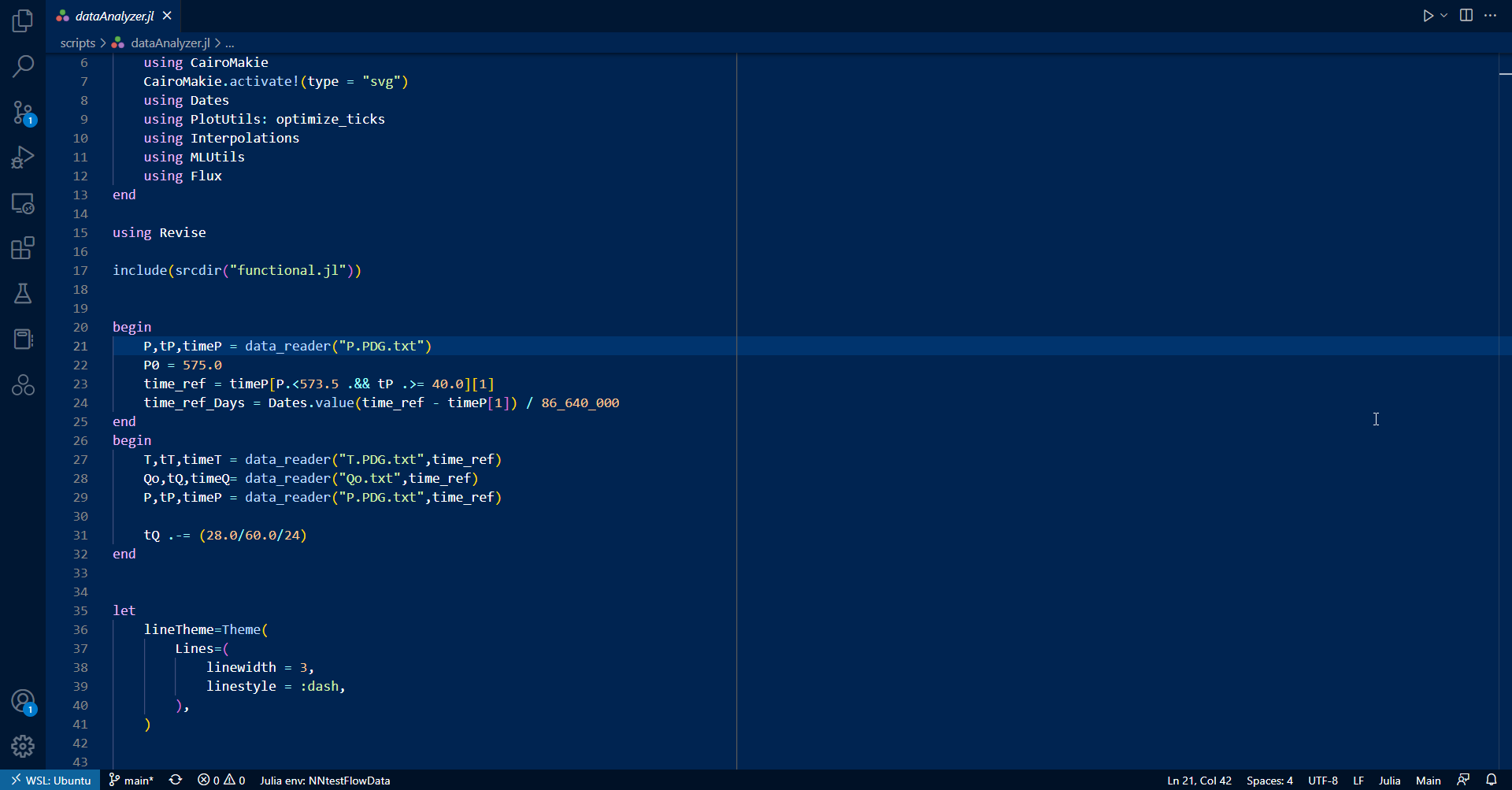
This is very productive: I can have multiple VS Code windows (working in Julia while tweaking my dotfiles), and when I Alt-TAB the different colors are immediately apparent.
Please do tell me if I’m wasting my time…